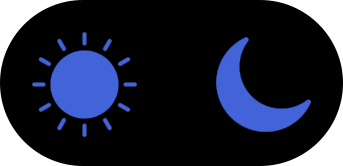×
New? Arriving? (09 Aug 2021)
Required Reading:
If it is stickied, it is stickied for a reason. Please read it.
×
This section is open for non-Whateley topics. Please minimize political, religious, or other button topics. We won't punish anyone for making a comment, but we would prefer to avoid massive arguments and trolling is frowned on. There are plenty of other places to go for that... and it is not conducive to this community for us to put up with it. If a moderator / staff / canon author says stop, please do. If we have to ask you multiple times, we may ban you. The community / project is more important than any one person's 'free choice' chasing people away. Disagree? Think we treated you unfairly? Calm down. Come back and talk to us rationally. We aren't monsters. But the site isn't a democracy... and making people leave because you make it less fun to be here? Not acceptable.
Kindle Library backups
Moderators: DanZilla, Rosalie Redd, Astrodragon, Fiddlerfox, ElrodW, null0trooper, MageOhki, Wasamon, Warren, Morpheus, E. E. Nalley, MaLAguA, Amethyst
Time to create page: 0.372 seconds